Compile Stratis-qt
Here we will be covering how to setup Stratis' GUI wallet known as Stratis-qt. Once you've completed this portion of the guide, You will be seeing the wallet displayed on your Rpi as if you were running it on a pc :)
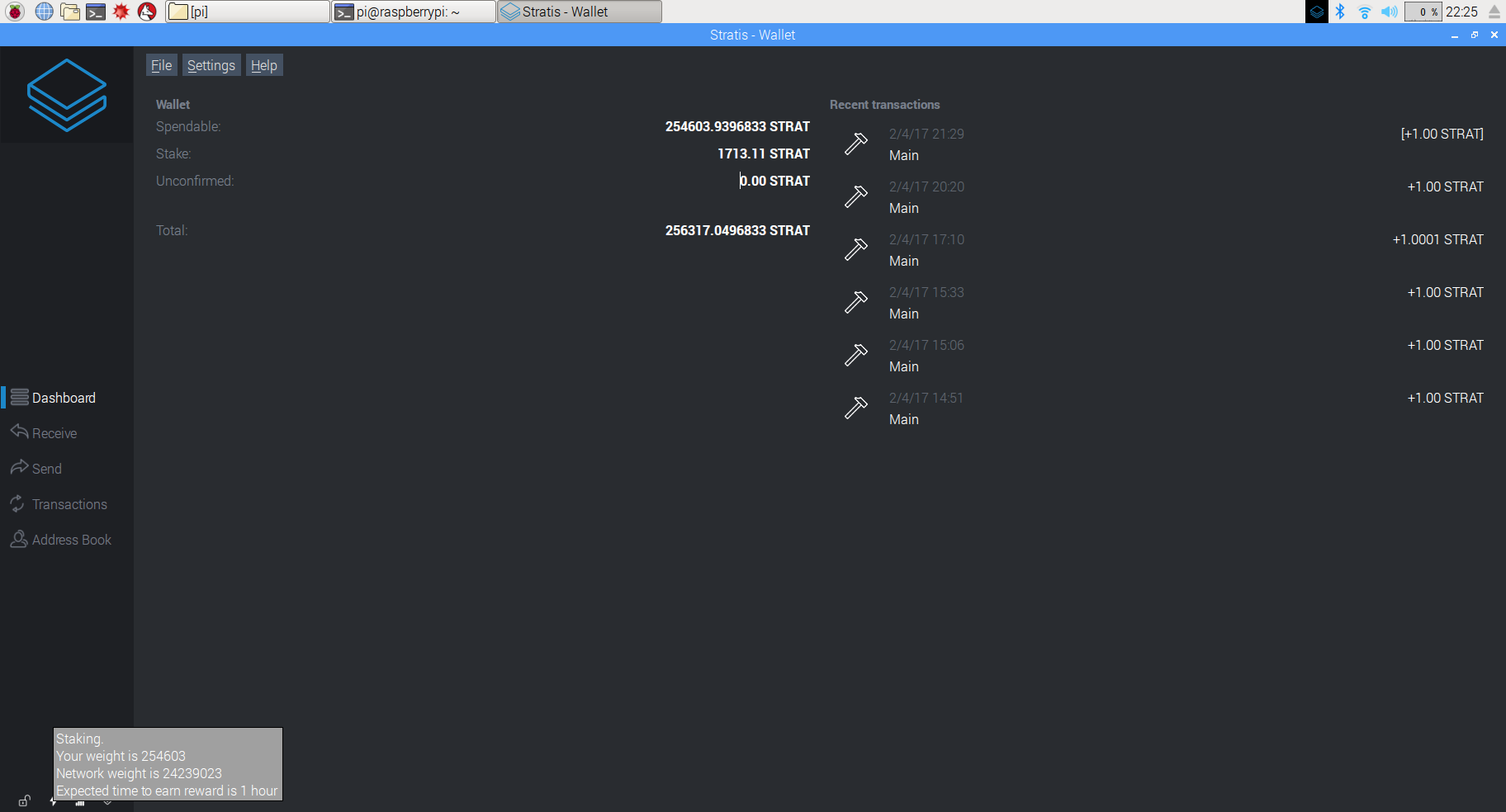
Stratis-qt v2.0.0.2 running on Raspberry Pi 3
Let's Begin! Again this installation was done on the Raspberry Pi 3, and should work on older models as well following these instructions, since getting the wallet working is dependent on the Operating System not so much the hardware.
Setup The Raspberry Pi Environment
Step 1) Install Jessie Pixel
To run Stratis-qt, it will require the Raspbian Jessie Pixel Operating System. Please make sure you download and install the correct OS, or this will not work !

Installation method follows the same guideline for Jessie Lite.
Step 2) Configure Raspbian
First Run sudo apt update; sudo apt upgrade -y to install the latest OS updates. You must REBOOT for changes to take affect !
You will need to configure some options for the Operating System in order for Stratis to work correctly, this is done using raspi-config from terminal. If you've followed the instructions for Configuring Raspbian (Some steps differ slightly with Jessie Pixel), you should already have changed your default user password at this point as well.
Begin by running raspi-config from the prompt:
pi@raspberry:~$ raspi-config

Raspi-config main menu (this may differ slightly dependent on the Rpi version you are using), please choose accordingly!
Select Option 4 [Localisation Options]
Follow the prompts to change your language to en_US.UTF-8 (for sake of ease, we're choosing english / united states). On the last screen choose none.
Go back to the main menu.
Select Option 7 [Advanced Options]

Select Option A0 [Update]
Press ESC to exit raspi-config, and reboot your Pi
Step 3) Increase the Swap File Size
Next we are going to increase the swap space by editing the swap configuration file and restarting the service:
sudo nano /etc/dphys-swapfile
Modify the line for CONF_SWAPSIZE and set it to 512 or 1024 and save the file (CTRL-O, ENTER, CTRL-X).
# set size to absolute value, leaving empty (default) then uses computed value
# you most likely don't want this, unless you have an special disk situation
CONF_SWAPSIZE=1024
Restart the swapfile service:
sudo service dphys-swapfile restart
Build Stratis-qt Wallet
Step 1) Install Stratis-qt packages
Open terminal and run the following command to install the required system files to build the Qt wallet:
sudo apt-get install -f build-essential autoconf automake git g++ libtool make unzip wget qt5-default qt5-qmake qtbase5-dev qtbase5-dev-tools libqt5webkit5 libqt5webkit5-dev libqt5qml5 libqt5quickwidgets5 qml-module-qt-labs-settings qtdeclarative5-dev-tools qttools5-dev-tools libboost-all-dev libssl-dev libdb4.8++-dev libdb4.8++-dev libdb5-dev libminiupnpc-dev libqrencode-dev libprotobuf-dev
**Please refer to downgrading libssl-dev on 4. Compile stratisd the current version of raspbian jessie has upgraded their libssl version and will not work with compiling stratis-qt!**
Step 2) Download Stratis Source
For simplicity we'll download the files to the raspberry /home/pi folder, we do this by running the command (If you already did this from compiling stratisd, you can skip this step):
cd
git clone https://github.com/stratisproject/stratisX.git
You will now have a new folder stratisX in your home folder, you can see this by typing ls at the prompt
Step 2) Compile the Stratis-qt Wallet
The process is similar to building the stratisd daemon, with two slight differences. First, we'll be working in a different directory and running one different command called qmake, qmake builds the instructions for the system to know how to build our Qt wallet. We will then issue the make command to tell it to compile the code. This will be done all in one shot, then you can sit back and enjoy the show !
Run the code:
cd stratisX;qmake;make;strip stratis-qt
Once compilation has completed, you'll be returned to the prompt and you can now start your shiny new wallet from within the stratisX folder:
./stratis-qt
Step 3) Start Stratis from anywhere in Rpi [Optional]
If you'd like to be able to start the wallet from anywhere in terminal, place the binary into the folder /usr/local/bin:
sudo cp stratis-qt /usr/local/bin
Then just type stratis-qt
You can also place Stratis on your Rpi's Desktop as well:
cp stratis-qt ~/Desktop
Update Stratis-qt
To keep your Qt Wallet up-to-date, the procedure follows the same as stratisd, since we're only updating the source code. Please follow these instructions to update the wallet if needed.
Once you've completed updating the source code, return to this page and run the build instuctions again and you'll be up to date !
Congrats on building your Qt Wallet ! Happy Staking !